How to Copy a Screenshot - Screenshot is an indispensable tool when trying to convey information about what is currently displayed on your monitor. Do you need help troubleshooting a problem or you simply want to save and share protected images, screenshots are the best. In this post i wanna share about How to Take a Screenshot on Mac, Windows 7,8,10, Linux, iPhone etc.
The process of doing Screenshot or capture screen computer monitors, laptops or other gadgets such as smartphones can be done with additional software or with the default application. Using the default software applications or operating system in doing Screenshot more simple and easy course because we no longer need to first download the software we need. Yet another thing if you are using Windows XP, if you want to capture a portion of the screen or with a custom you may have to install additional applications to obtain capture what you want. How do I do that, here we provide full turorial.
What about Mac? There are several ways to take screenshots in Mac and everything is very flexible according to the needs of each person.
After the run, there are three options for taking screenshots, Grab the Whole desktop (desktop screenshots intact), Grab the Current Window (screenshot the active window), and Grab the selected area (selected area screenshot). Select the desired option and click Take Screenshot.
Method 1: Paste Screenshot to Photo Editor
Try this method first screenshots and use the built-in keyboard you can capture the entire screen, and then paste it into a photo editing program to implement and save the image as a file.
First, if you want to capture all the contents of your screen in one image, simply press the Print Screen or Print Scr on your keyboard. On some keyboards, you may need to press the Function button also, so refer to the manual of your keyboard if you are experiencing any difficulty here.
As a second choice, if you just want to capture the foreground window in your screenshot which means that only the contents of your window you are viewing, then simply press the Alt and Print Screen key simultaneously.
At this point, open the application, or edit photos of your favorite if you have none that has been installed, simply press the Windows key on your keyboard and type "Paint" to open the built-in photo editor.
From here, click the "Paste" button in your image editor, or press Ctrl + V on your keyboard to paste your screenshot to canvas. After that, you can use the built-in tool of your photo editor to crop and adjust the screen, but be sure to save the file after completion.
 Method 2: Save Screenshot for File
Method 2: Save Screenshot for File
For the second option, you can pass through the middle of the previous stage and instantly save your screenshot as a file without having to paste into a photo editor. To try this, just hold down the Windows key on your keyboard, then press the Print Screen button to capture your screenshot.
You will see the animation fast at the moment, which means a screenshot has been saved as a file. To view this image, please open the Document Pictures in Windows Explorer and open the folder "Screenshots".
Method 3: Use Windows 10 Screen Recording Tool
Windows 10 has a new screen recording tool that is cool and you can use at any time by pressing the Windows key + G on your keyboard. Taking screenshots from here is very simple, click on the camera icon in the middle. and complete. Simple right? then please see the results in the Document Pictures
Press the Home button and hold it then press the Lock button. The device will take a screenshot of your iPhone as soon as possible, the screen will give signs blink or a click sound.
Screenshot indeed many applications, but the offer is paid or not free, you have to spend up to $ 1 for a screenshot app BlackBerry Curve. And to download the free app screenshots multiple application options. For example Vscreenshot App, besides there Screen Grabber, Capture It, and also the other.
To download this application, you must log in with your BlackBerry ID, then download the application. Screenshot app is free and can work for a screenshot BB Curve 9350, 9360 and 9370. Please download in the BlackBerry Application World. This application is entered in the application menu, can do a lot of screenshots.
BB can do screenshots of the screen without the application, can be done with BB Z10 and BBQ10 or the like which can be done by pressing the Volume Down and Volume Up simultaneously. After hearing the sound of shots then the results can be seen in the Gallery photo of your BB.
While in some Android smartphone brand Sony, Lenovo, OPPO, Evercoss, HTC One, the way Android screenshot can use a combination of the power button and a button to turn down the volume. Press both buttons simultaneously for 3 seconds. This can also be done on the phone Samsung Galaxy Tab 2 and Galaxy Nexus S.
Method 2: Take a screenshot with Palm Motion
The second way to take screenshots of Samsung Galaxy V is to use motion feature. Easy to do, you just need to go to Settings> Motion. After that usually appears slider that will show some of the options or choices. From the selection button will no motion to do the screenshot. But do not forget, before pressing the "Motion", make sure the "Palm Swipe Capture" is checked. This second way can be used for the latest generation of Samsung Galaxy smartphones.
Method 3: Take a Screenshot With the S Pen
The third way this can only be done if the smartphone Galaxy V supports S Pen. Easy to do, you can use the S Pen to press while holding the screen until the system automatically performs a screenshot.
Different again with a range of mobile phones with the Windows 8.1 OS. How Take a Screenshot / Screen Capture In Windows Phone 8.1. Users must press another button that is a combination of the Power button and volume up button.
Good Luck
The process of doing Screenshot or capture screen computer monitors, laptops or other gadgets such as smartphones can be done with additional software or with the default application. Using the default software applications or operating system in doing Screenshot more simple and easy course because we no longer need to first download the software we need. Yet another thing if you are using Windows XP, if you want to capture a portion of the screen or with a custom you may have to install additional applications to obtain capture what you want. How do I do that, here we provide full turorial.
How to Take a Screenshot on Computer
Many important moments in the course of events is rare, of course, wanted immortalized the moment. But not all the moments that appear in applications that are running does not include storage features display screen, therefore there is need to know how to be able to capture the moment even without the applied storage features. How to take a screenshot computer monitor?. You can capture the moment by taking sceernshot existing features in the operating system. Each operating system has a difference in how to use the screenshot feature such as MacOS will be different from the way the screenshots in Windows, as well as Linux. And this means in each OS screenshotsHow to Take a Screenshot on a Mac
4 Ways to Take a Screenshot on Mac. Taking a screenshot on a Mac is not a new thing for veteran Mac owner. But often this question posed by the switcher, particularly those who move from Windows. Taking a screenshot on Windows requires several steps by pressing the "Print Screenshot", followed by an open Paint, and then press Control + V.What about Mac? There are several ways to take screenshots in Mac and everything is very flexible according to the needs of each person.
- Command + Shift + 3: Take a Screenshot One Screen
- Command + Shift + 4: Take Screenshot Region All Selected
- Command + Shift + 4 → Space: Take Screenshot Window Selected
- Taking a Screenshot Using Timer
How to Take a Screenshot on Linux
Use Take Screenshot - Take Screenshot is a default utility in Ubuntu KDE version, that's very easy to use. You can launch it from Applications> Accessories> Take Screenshot.After the run, there are three options for taking screenshots, Grab the Whole desktop (desktop screenshots intact), Grab the Current Window (screenshot the active window), and Grab the selected area (selected area screenshot). Select the desired option and click Take Screenshot.
How to Take a Screenshot on Windows XP
- Press the Print screen (PrtSc) on the keyboard to perform image capture or copy the screen at all visible on the computer monitor.
- Do this by pressing Alt + Print screen (PrtSc) on the keyboard to take pictures or copy a window or a window that has been opened on the screen.
- After you make a copy with one of the ways above, please copy and paste the results of your Ms Word, Photoshop, Corel Draw, Paint, or other image editing media. By way of paste pressed a button on the keyboard is Ctrl + V
How to Take a Screenshot on Windows vista, 7, and 8
Could use windows xp manner as above, but there is an easier to use and without installing any additional software. That is the Snipping tool. Click the Start button in the lower left corner and then typing "snipping tool" in the "search programs and files" and then click on the software that scissors logo.
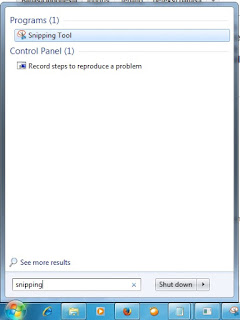
Snipping tool will capture the part that has been in the crop by drag and drop, after that you can save the results of the capture to the folder you want. 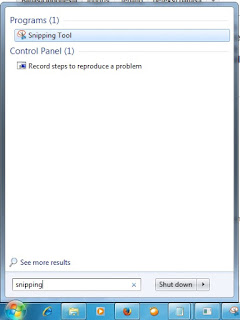
How to Take a Screenshot on Windows 10
With the recent release of Windows 10, some things have changed, including screenshots. There are new hotkeys and keyboard shortcuts, screen recording tools, and even some new third-party utility, so I'll cover all your best option below.Method 1: Paste Screenshot to Photo Editor
Try this method first screenshots and use the built-in keyboard you can capture the entire screen, and then paste it into a photo editing program to implement and save the image as a file.
First, if you want to capture all the contents of your screen in one image, simply press the Print Screen or Print Scr on your keyboard. On some keyboards, you may need to press the Function button also, so refer to the manual of your keyboard if you are experiencing any difficulty here.
As a second choice, if you just want to capture the foreground window in your screenshot which means that only the contents of your window you are viewing, then simply press the Alt and Print Screen key simultaneously.
At this point, open the application, or edit photos of your favorite if you have none that has been installed, simply press the Windows key on your keyboard and type "Paint" to open the built-in photo editor.
From here, click the "Paste" button in your image editor, or press Ctrl + V on your keyboard to paste your screenshot to canvas. After that, you can use the built-in tool of your photo editor to crop and adjust the screen, but be sure to save the file after completion.
For the second option, you can pass through the middle of the previous stage and instantly save your screenshot as a file without having to paste into a photo editor. To try this, just hold down the Windows key on your keyboard, then press the Print Screen button to capture your screenshot.
You will see the animation fast at the moment, which means a screenshot has been saved as a file. To view this image, please open the Document Pictures in Windows Explorer and open the folder "Screenshots".
Method 3: Use Windows 10 Screen Recording Tool
Windows 10 has a new screen recording tool that is cool and you can use at any time by pressing the Windows key + G on your keyboard. Taking screenshots from here is very simple, click on the camera icon in the middle. and complete. Simple right? then please see the results in the Document Pictures
How to Take a Screenshot on Smartphone
Here are some easy ways to take screenshots on your smartphone. Could use screenshot application, until the easiest by pressing a key or combination of keys. Typically, the way in smartphone screenshot differ between depending on the model and brand.How to Take a Screenshot on iPhone
To be able to take a screenshot on the iPhone is relatively easy, and it can do the steps below. What kind of way, let's just follow the steps.Press the Home button and hold it then press the Lock button. The device will take a screenshot of your iPhone as soon as possible, the screen will give signs blink or a click sound.
How to Take a Screenshot on Blackberry
Screenshot Application For BlackBerry Curve working at BB Curve 9350, 9360 and 9370Screenshot indeed many applications, but the offer is paid or not free, you have to spend up to $ 1 for a screenshot app BlackBerry Curve. And to download the free app screenshots multiple application options. For example Vscreenshot App, besides there Screen Grabber, Capture It, and also the other.
To download this application, you must log in with your BlackBerry ID, then download the application. Screenshot app is free and can work for a screenshot BB Curve 9350, 9360 and 9370. Please download in the BlackBerry Application World. This application is entered in the application menu, can do a lot of screenshots.
BB can do screenshots of the screen without the application, can be done with BB Z10 and BBQ10 or the like which can be done by pressing the Volume Down and Volume Up simultaneously. After hearing the sound of shots then the results can be seen in the Gallery photo of your BB.
How to Take a Screenshot on Samsung
To take a screenshot on some Android phone brand Samsung, use a combination of the power button and the menu button. Press both keys simultaneously quickly.While in some Android smartphone brand Sony, Lenovo, OPPO, Evercoss, HTC One, the way Android screenshot can use a combination of the power button and a button to turn down the volume. Press both buttons simultaneously for 3 seconds. This can also be done on the phone Samsung Galaxy Tab 2 and Galaxy Nexus S.
Method 2: Take a screenshot with Palm Motion
The second way to take screenshots of Samsung Galaxy V is to use motion feature. Easy to do, you just need to go to Settings> Motion. After that usually appears slider that will show some of the options or choices. From the selection button will no motion to do the screenshot. But do not forget, before pressing the "Motion", make sure the "Palm Swipe Capture" is checked. This second way can be used for the latest generation of Samsung Galaxy smartphones.
Method 3: Take a Screenshot With the S Pen
The third way this can only be done if the smartphone Galaxy V supports S Pen. Easy to do, you can use the S Pen to press while holding the screen until the system automatically performs a screenshot.
How to Take a Screenshot on Sony
How do screenshot on the HP Sony Xperia is to press the VOLUME DOWN button (below) and the POWER button simultaneously for 3 seconds. Screenshot image instantly displayed on the notifications panel and can be seen at the Gallery.How to Take a Screenshot on Microsoft Lumia
To take a screenshot on a phone with Windows Phone 8, users can simply press the Windows key combinations with the Power button simultaneously as shown below.Different again with a range of mobile phones with the Windows 8.1 OS. How Take a Screenshot / Screen Capture In Windows Phone 8.1. Users must press another button that is a combination of the Power button and volume up button.
Good Luck
Comments
Post a Comment