Taking a screenshot on a Mac is not a new thing for veteran Mac users. But the question is often asked by new users, especially those switching from Windows.
Taking a screenshot in Windows requires several steps, namely by pressing the "print Screen SysRq", followed by opening Paint, the press Control+V.
How to take a screenshot on Mac? there are several ways to take a screenshot on a Mac and everything is very flexible according to the needs of each person.
source:makemac
thanks for visit
regards,
www.fix-howto.blogspot.com
Taking a screenshot in Windows requires several steps, namely by pressing the "print Screen SysRq", followed by opening Paint, the press Control+V.
How to take a screenshot on Mac? there are several ways to take a screenshot on a Mac and everything is very flexible according to the needs of each person.
Take Screenshot full screen : Command+Shift+3
The resulting images will be stored on the desktop in PNG format. Intake of these screenshot are commonly used by user.Screenshot taking the selected areas : Command+Shift+4
Mac offers users the option to take a screenshot. When using the method, you must select the area that will serve as a screenshot. Once selected, the screenshot will be saved on the desktop.Take screenshot selected window : Command+Shift+4+space
If you want to take a screenshot for a particular window, for example screenshot for safari window only, then this would be a very useful way. After pressing command+shift+4, press space and it will pop up a small camera. Select the window that wants to be a screenshot and the results will appear on the desktop.Command+Shift+z : Taking a screenshot using a timer
In addition to using the above shortcut, you can also take advantage of the Grab application which is the default OS X. Grab application can be found in the capture screenshots already mentioned above, can also take screenshots Grab Run and press Command+shift+Z to take timed screenshots.Replacing screenshot format and save location
Not everyone likes the PNG format and save screenshot on the desktop. To change two things are very easy. who never use tingker tool to disable the resume feature can turn on the generalsource:makemac
thanks for visit
regards,
www.fix-howto.blogspot.com

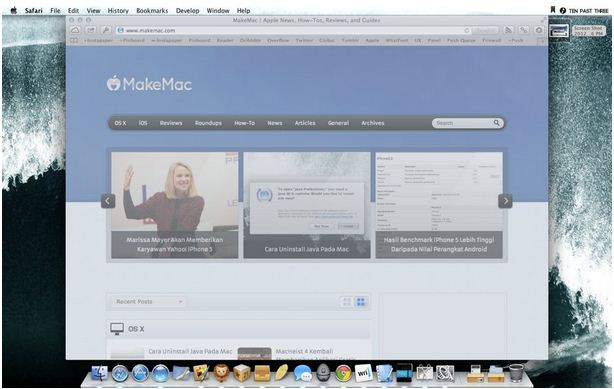

Comments
Post a Comment